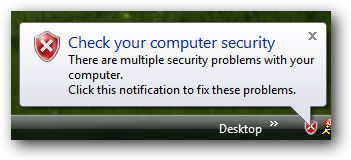I hear many complaints about Windows Vista. Vista is the new kid on the block, and has to prove itself. It is easy to blame Vista when it comes to installing a program or a new printer, does not work. It is so easily to forget that people with Windows XP has similar if not more issues.
I hear many complaints about Windows Vista. Vista is the new kid on the block, and has to prove itself. It is easy to blame Vista when it comes to installing a program or a new printer, does not work. It is so easily to forget that people with Windows XP has similar if not more issues.I can not remember the last time I have had a Vista computer was so infected with malicious software that I had to wipe the hard drive and reinstall the operating system. However, it was just last week that I wiped the hard drive and reinstalled Windows XP on a computer.
Saturday, I was called out to clients home, who had bought a two Vista computer along with two Lexmark printer scanner All-in-One's. This couple was ready to take their computer's back to their old Windows XP computers.
After going though some basic troubleshooting steps, I found that the printer was unplugged from the back of the printer. They was embarrassed that all that was wrong was the printer was unplugged.